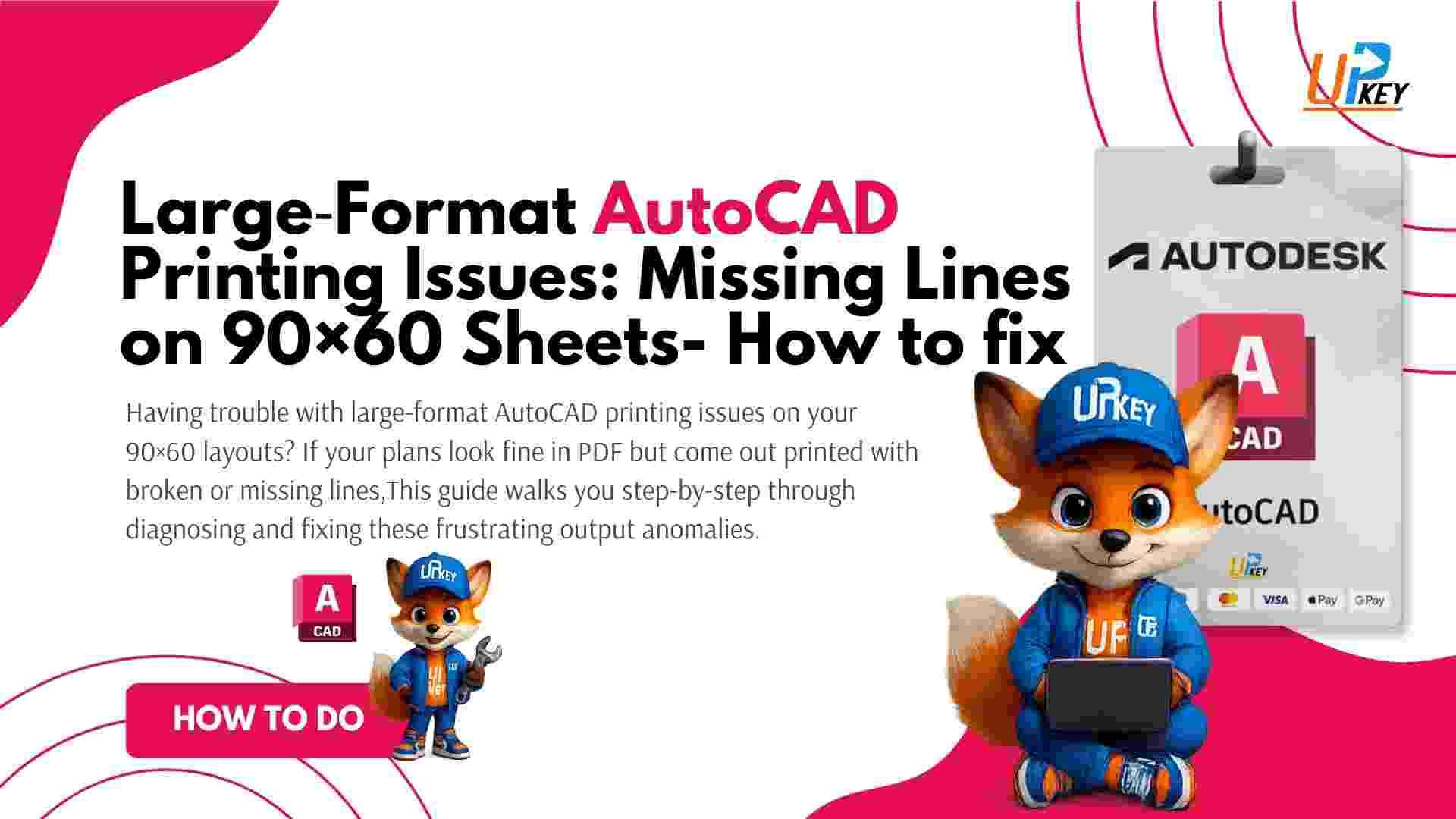Having trouble with large‑format AutoCAD printing issues on your 90×60 layouts? If your plans look fine in PDF but come out printed with broken or missing lines, you’re not alone. This guide walks you step‑by‑step through diagnosing and fixing these frustrating output anomalies.
1. Understand the Issue
Many users report:
-
PDF exports look perfect: crisp, complete lines
-
Physical plot or printer output shows incomplete, broken, or ghosted geometry
What gives? This image highlights the printed result:
2. Check Your Layout Setup
Start simple: verify scale and viewport alignments.
🔹 Ensure your viewport is set to the correct scale (e.g., 1:50 or 1:100).
🔹 Confirm all geometry is within the layout’s printable area and clips.
🔹 Review viewport’s Display Locked status.
Consider this clean layout view for comparison:
3. Compare PDF vs Printer Output
Physical prints may distort due to hardware driver issues. Export the file as PDF using AutoCAD’s internal driver, then print that PDF.
If the PDF looks perfect:
-
Issue confirmed as printer or driver-specific.
-
It suggests plotting software isn’t processing the vector data correctly.
4. Analyze the PDF Export
Here’s proof—the PDF output is clean, confirming the issue isn’t inside AutoCAD:
5. Zoom Into Problem Area
Close-up shots can highlight where lines break:
6. Common Causes & Fixes
Here are the usual culprits behind large‑format AutoCAD printing issues:
A. Printer/Plotter Instability
-
Update drivers or firmware.
-
Ask the plotter technician to verify data processing for large vector plots.
B. Line Smoothing and Hidden View Settings
-
In Model space, ensure Line smoothing is disabled:
OPTIONS → Display → uncheck Smooth line display.
C. Hardware Acceleration Settings
-
Toggle Graphics Acceleration on/off in
OPTIONS → Systemand retest the print.
D. Simplify Layout Temporarily
-
Test with a smaller plot (e.g., A1) to isolate if issues only appear at 90×60 format.
7. Checklist of Quick Fixes
-
Export layout to PDF using AutoCAD internal plotter.
-
Print the PDF—if clean, your printer is the problem.
-
Update plotter drivers and firmware.
-
Toggle Line smoothing and hardware acceleration in AutoCAD.
-
Re-plot after each adjustment.
-
Use test prints on smaller formats to verify changes.
8. Links to Further Help
-
Read more troubleshooting by searching for large‑format AutoCAD printing issues on AutoCAD support page.
Conclusion
When facing large‑format AutoCAD printing issues, follow a methodical process:
-
Confirm the layout is correct.
-
Compare PDF vs physical output.
-
Isolate printer-specific problems.
-
Adjust AutoCAD settings (line smoothing, graphics).
-
Update plotter drivers.
This strategy helps eliminate variables and ensures you’re not chasing ghosts—or printed ghosts.
Key Takeaways: Never Let Print Errors Disrupt Your Project Again
-
Always verify PDF output first — if it’s clean, the problem is with your printer or driver, not your drawing.
-
Broken linework on large-format paper is often caused by outdated plotter drivers, misconfigured layout settings, or hardware acceleration conflicts.
-
Use high-resolution PDF plotting setups and test your files on smaller formats before final output.
-
Stay updated — regularly check for AutoCAD updates and hardware driver patches, especially after OS upgrades.
Recommended Tools for Hassle-Free Plotting
To simplify your workflow, ensure you’re using a version of AutoCAD optimized for layout printing and plotter compatibility. If you’re using trial or outdated versions, plotting glitches are more likely.
Try our fully functional AutoCAD licenses — perfect for professional plotting:
AutoCAD at UpkeyStore
Prefer to test before paying? No problem
Try Pay After Delivery
Related Guides to Continue Learning
All articles are written by professionals using real-world cases and forum-verified fixes.
💬 Have a Similar Issue?
Let us know! Our support team and blog authors are constantly updating new fixes based on real user cases — just like this one. Submit a screenshot, and we’ll guide you through a working solution.